TV Guide
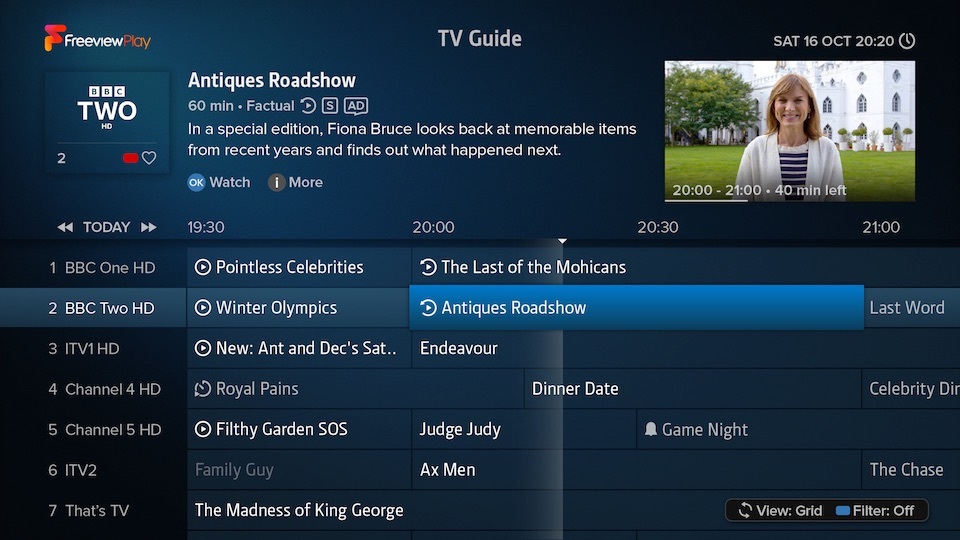
Overview
Open the TV Guide from the Home Screen or by pressing GUIDE on your T4 remote. You can browse what’s on over the next week, or catch up on available programmes from the past week.
The top of the screen displays information and actions available for the highlighted programme. To watch a programme or set a reminder for a future programme, press OK. Programmes marked with will offer the option to restart them in the channel’s associated app. Programmes marked with are available on demand and can be watched immediately. Alternatively, you can add them to your Watchlist to watch later by pressing .
Quickly Navigate
- Press or to jump a day backwards or forwards
- Use the number buttons to enter a channel number directly
- Press P‑UP or P‑DOWN to scroll up or down a page at a time
Favourite Channels
Press to add or remove the highlighted channel from your Favourites.
Changing View
There are three different views you can choose from by pressing :
- Grid: Displays seven channels simultaneously
- Channel: Lists programmes on a single channel
- Genre: Lists programmes of a specific genre (e.g. movies or sport)
Filtering by Channel & Accessibility
Press to show filter options. You can filter channels by Favourites, TV, HD or Radio, and programmes by Subtitles, Audio Description or Sign Language. Programmes not matching your filter will appear dimmed in the Grid view and hidden in the Channel and Genre views.
More Info & Episodes
Press to get more information about a programme, including showings, future episodes and episodes available to play on demand.