Accessibility Options
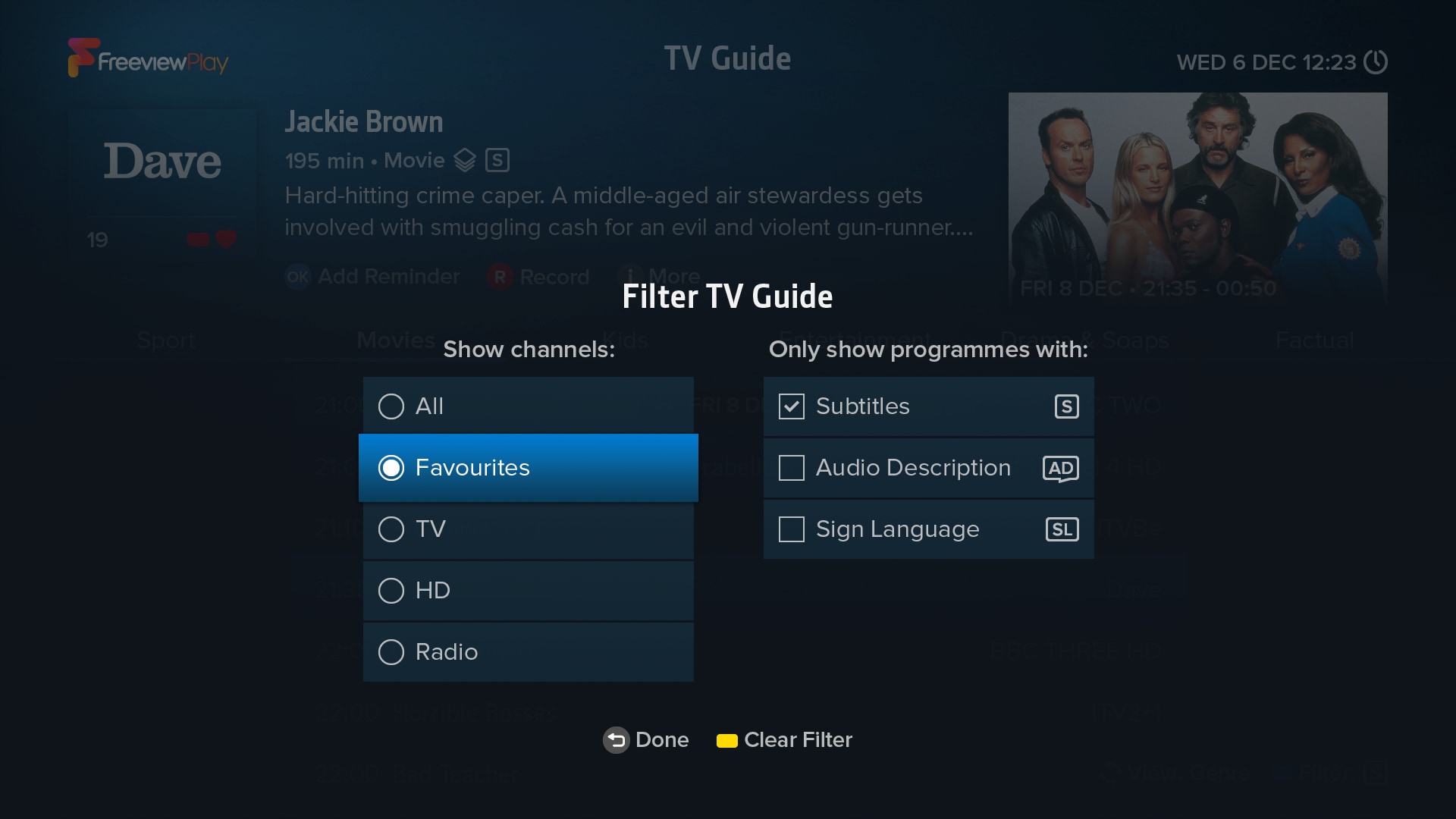
Zoom Menus
Press ZOOM on your T4•R remote to enlarge menus for easier viewing. To return to normal size, press ZOOM again.
Accessibility Settings & Menu Preferences
Press HOME and select Settings to customise accessibility and menu preferences. Choose Accessibility & Language for Subtitles and Audio Description options, and Menu Preferences to adjust menu transparency, the default TV Guide view and more.
Filter Programmes
All menus allow you to filter programmes by Subtitles, Audio Description or Sign Language. The current filter status is displayed on-screen alongside a hint to press to show filter options. By default, filters are cleared after the T4•R enters standby. To change this, press HOME and go to: Settings > Menu Preferences > Clear Filters Automatically.
Subtitles & Audio Description
While watching TV, press S/AD, then select the on-screen option to turn Subtitles or Audio Description on or off.