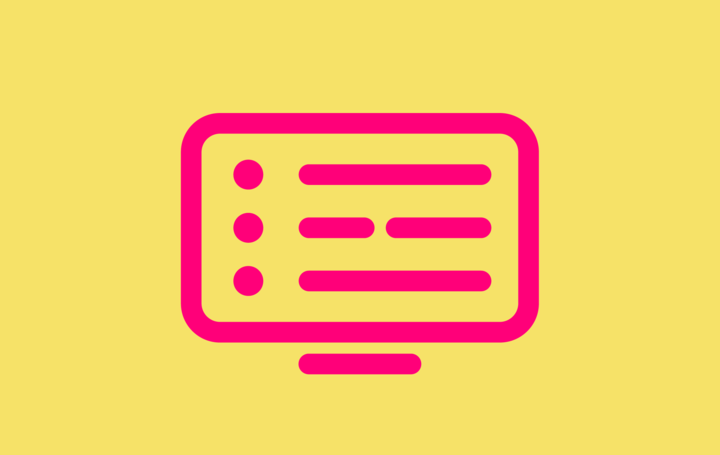As we approach the launch of our new T4 Freeview TV Box and T4•R Freeview TV Recorder, we’re thrilled to share a short series of blogs that offer a deep dive into some of our most exciting features, all crafted in response to the invaluable feedback and input from our customers across the country.
We're kicking off the series with our redesigned TV Guide. Building on the strengths of the Manhattan T3 and T3•R, which introduced the ability to browse back and catch up with programmes from the past seven days, we're introducing a raft of new features. These enhancements will empower you to customise your viewing experience and help you find exactly what you're looking for, faster and easier than ever before.
A fresh, clear look.
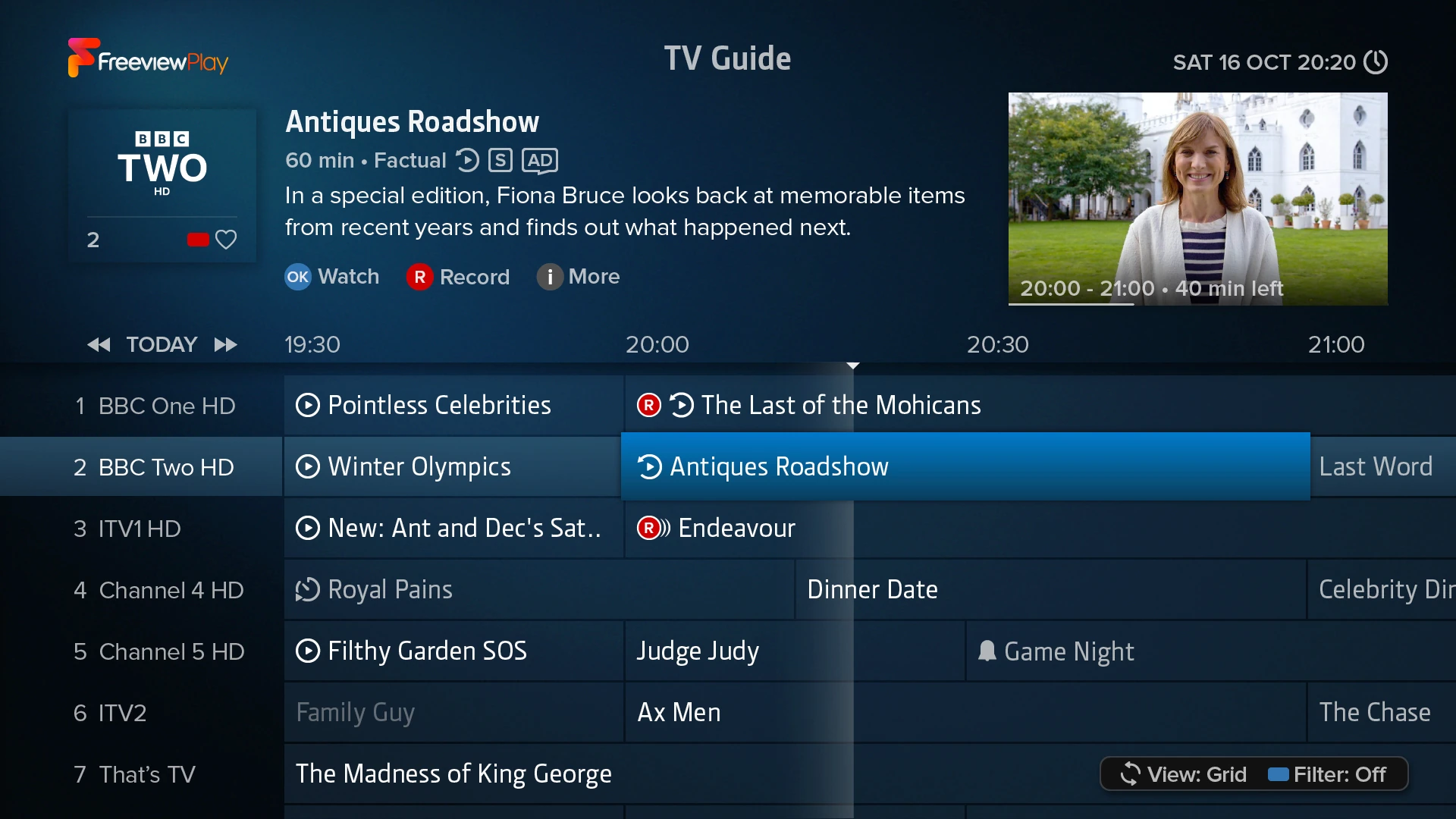
We've given the TV Guide a makeover. Text is clearer, bolder and bigger, so no more squinting for anyone settling in for a cozy night in front of the TV.
Many of you mentioned that the blue text and icons were hard to see, so we've replaced them with an off-white that pops clearly from the screen. You also weren't fans of having to decipher channel logos to identify channels, so we show the names of all channels in text now, with a large logo for the focussed channel in the top information panel. Plus, by rethinking the layout, we've even added a seventh channel, all while making everything clearer and larger too.
If you prefer an even larger view, don't worry – we've got you covered! Accessed by the Zoom button on the remote, our new zoom feature allows you to easily enlarge the TV Guide and the entire interface. The menu elements will seamlessly adjust to ensure you don't have to pan around the zoomed area, offering a frustration-free experience.
What you need, when you need it.
Genre View
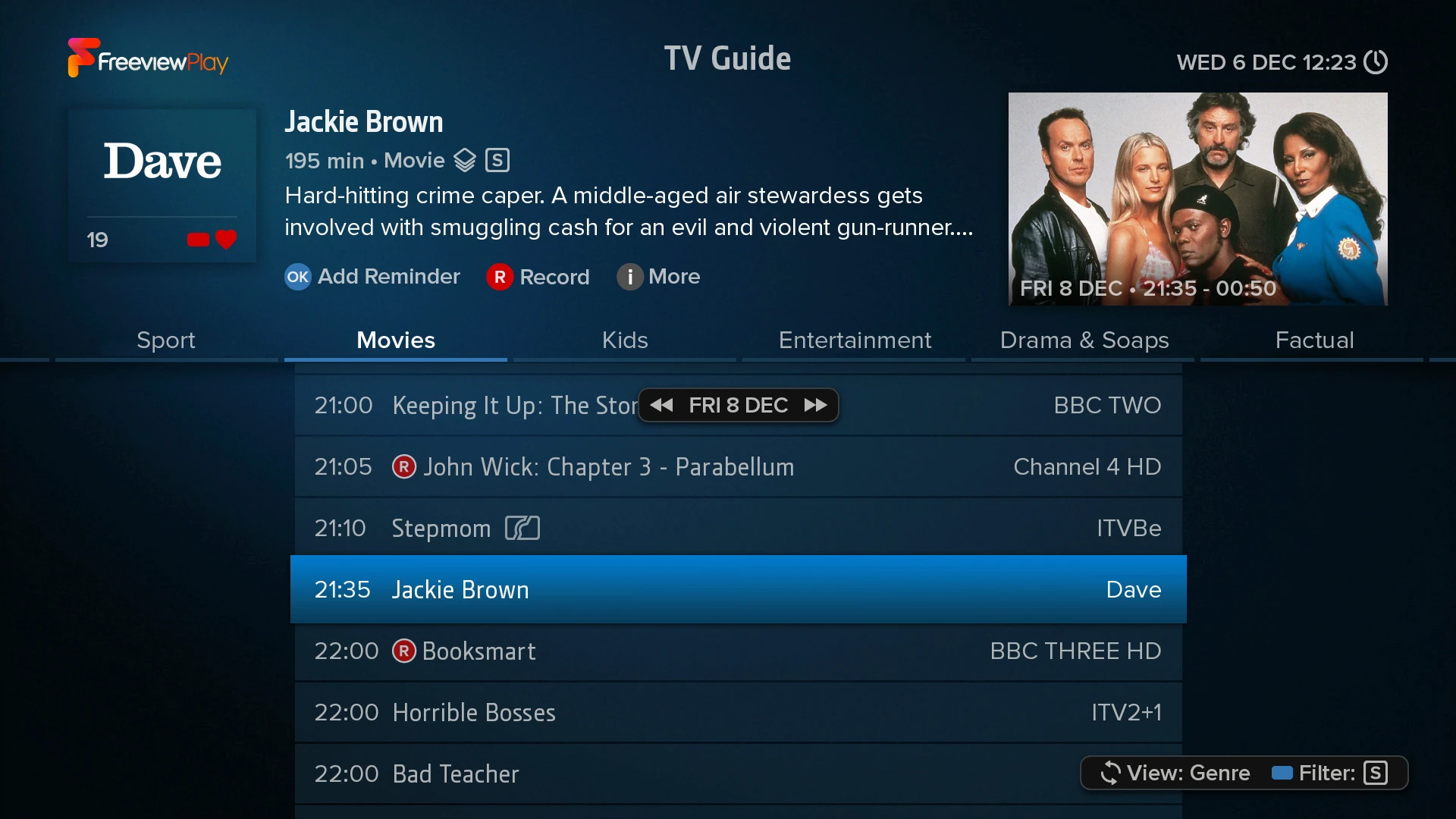
Let's be honest, when you're settling down with a bag of popcorn or cracking open a fresh tin of biscuits, the last thing you want to do is waste time scrolling endlessly to find a good movie or documentary. With our new Genre view, that's over.
It chronologically lists everything by programme genre:
- Movies
- Sport
- Drama & Soaps
- Entertainment
- Factual
- Kids
- Lifestyle
This means that whether a movie is on Film4 or BBC One, it's all listed there together in one place.
Channel View
Up next, our new Channel view focusses on a single channel, making it a breeze to check out all the upcoming programmes for the next week.
Filtering
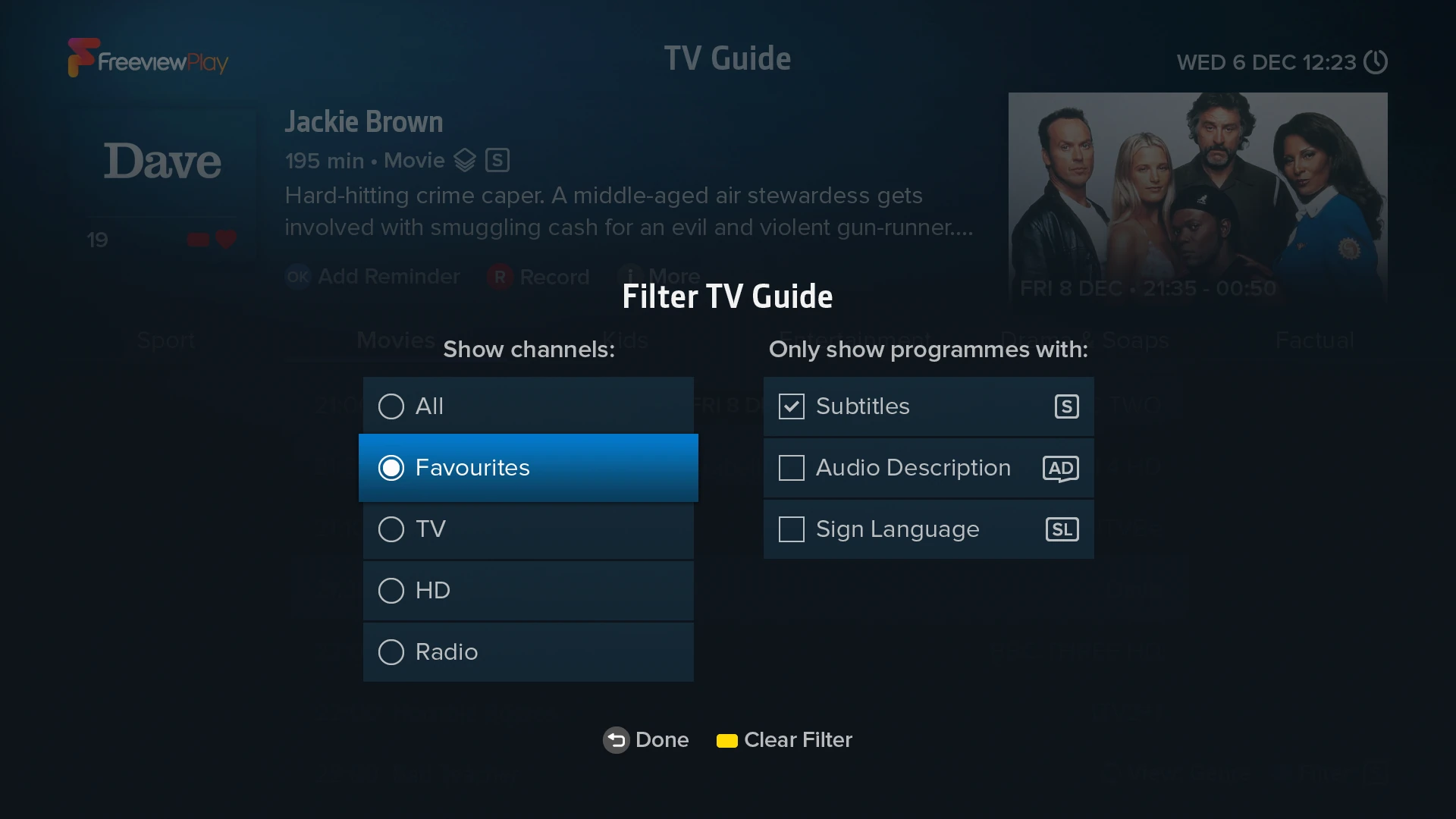
For those who need a helping hand, the new filter feature makes it easy to show only those programmes that offer subtitles, audio description or sign language. It also allows you to filter by channel list, so if you want to see all the programmes with subtitles on your favourite channels, they're just a couple of taps away.
Easy Navigation
To change between the Grid, Channel and Genre views, you simply press the Swap button on the remote, and to show the filter options, you press the Blue button. The current view and filter options are always shown in a floating bar at the bottom right of the screen.
Personalising Your TV Guide with Favourites
You can now press the Red button on the remote to add or remove a channel as a Favourite directly from the Guide, eliminating the need to navigate through additional menus. With your Favourites set, you can filter the TV Guide to show only those channels, creating a personalised channel lineup just for you.
Menu Preferences
Finally, we've addressed one of your most frequent requests. While our earlier models allowed you to change channel lists in the TV Guide, the setting wouldn't stick. Now, the filter will stay applied until you put the box in standby. And, in the new Menu Preferences section of Settings, you can set the filter to never clear automatically, ensuring the TV Guide stays filtered the way you set, even after standby.
So much more to come.
We hope you enjoyed this deep dive into our new and exciting TV Guide. In upcoming updates, we’ll explore a heap of other new features. Until then, thanks for stopping by, and as always, share your views, thoughts, and TV habits with us via email, Twitter or Facebook.